Solve CAC Queried Registration Issue | How to Rectify.
CAC queried registration issue can be so annoying at times and that’s why i am here to show you how o fix that up without much stress.
Yes, i have been in your shoes before. I can remember being at using a cyber cafe to work and the owner was like “Please sir i am having issues with my CAC registration, do you know how to solve it for me?”.
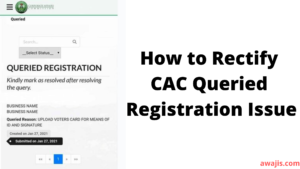
At first, i asked him, what’s the error information you are seeing on the screen?
He responded by telling me that it’s “QUERIED REGISTRATION”. I smiled and then asked him to send a screenshot of the of the page to me and he did it. You can see how the page looks like below;
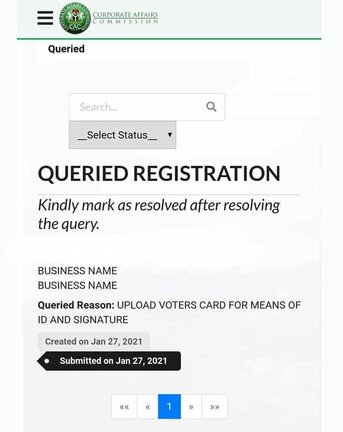
After sending the image to me, i saw that it was a challenge that i knew how to rectify. I then tell him what to do and he did it.
Though i left the place after the hour expired. After that day, i got a call from him telling me that his registration has been successfully done after he followed my guidelines.
I know very well that a lot of people out there are facing the same challenges and that’s why i’m writing this guideline to help you solve the issue. Enjoy your stay here while reading through!!!
Why Do You Get the CAC Queried Registration Alert?
If you see the CAC queried registration error information on your CAC portal, it means that some of your supplied documents are not properly uploaded. So, you don’t need to panic.
All you have to do is to follow the guidelines here and BOOM, you complete your registration with ease.
It occurs that the alert normally shows the documents that you need to upload in order to validate the process.
How to Rectify CAC Queried Registration Issue
If it happens that you’ve uploaded all the required documents, it’s either the files are larger than the required size or it’s blurred.
So, what you have to do is to;
- 1. Scan your ID
- 2. Affix your signature on a white paper and scan it to the required size
- 3. Go back to your portal to upload
- 4. Click on query
- 5. Submit and mark as resolved
Conclusion
Dear reader, it’s recommended that you use laptop or desktop computer to get a good result.
Also, if you are using android phone, use either chrome, bing or mozilla browser to access the portal and then switch to desktop view of the browser.
